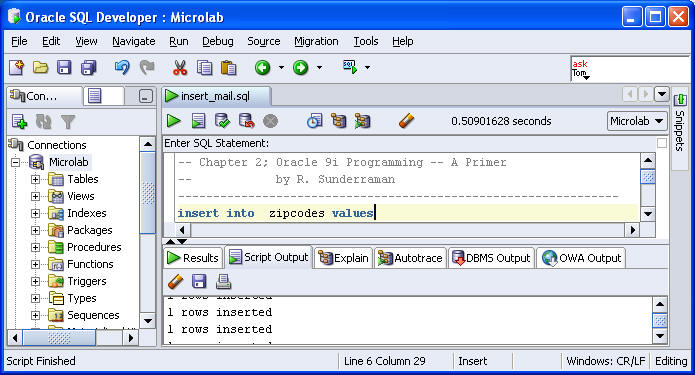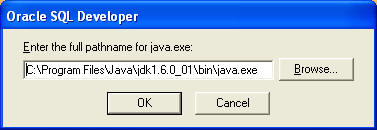
Installation of SQL Developer |
Go to the following web site to download SQL Developer:
http://www.oracle.com/technology/software/products/sql/index.html
You will have to register with Oracle to be able to
download it. I downloaded a zip file, the version without JDK. (I had JDK 1.6
update 3 or higher already installed). Unzip the file in C:\Program
Files (the subdirectory sqldeveloper will appear). Go inside
this directory and run sqldeveloper.exe. Doing so, you'll be asked
the following question (in an earlier versin of sqldeveloper -- hopefully it is the same now):
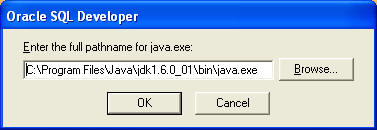
Point to your current jdk directory and the java.exe executable inside it. The next question that you'll be asked is if you want to migrate previous settings. Presumably this is your first installation, so 'no' would be an acceptable answer. Next you'll be asked to select the file types for SQL developer. I selected them all:
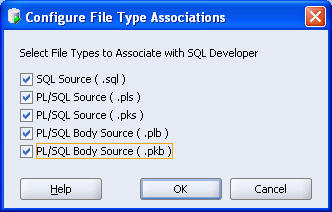
At this point, you'll be presented with an empty developer screen. You need to add one or more database connections. Look for the "+" in the upper-left-hand corner of the screen to add a connection. If you have installed Oracle XE, it seems to know about this. As shown below, add a connection name (I chose "XE"), and the username and password of the Oracle XE account that you created for yourself. You can then click Connect to connect to your Oracle XE database. (Make sure that you have started Oracle XE services beforehand).
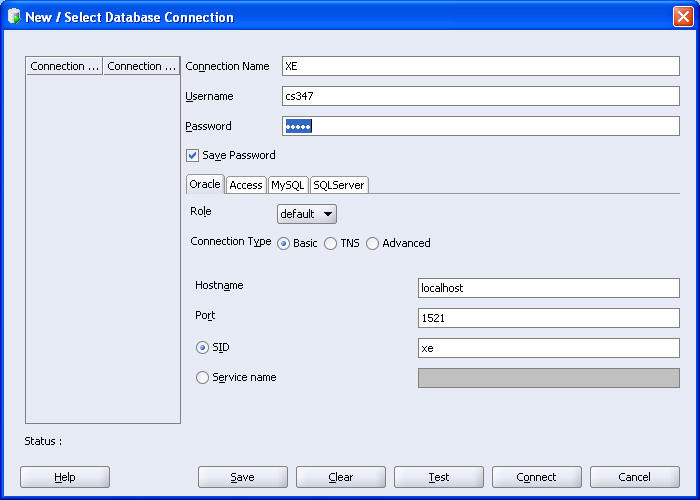
Next, place a shortcut to sqldeveloper.exe on your desktop, as you won't be able to start SQLDeveloper via the Start menu like other programs.
Finally, SQL scripts are easy to run in SQLDeveloper. Left-click in the "Enter SQL Statement" window, and select "Open File", and select your script. To execute the script, click the button next to the green triangle. Good Luck!