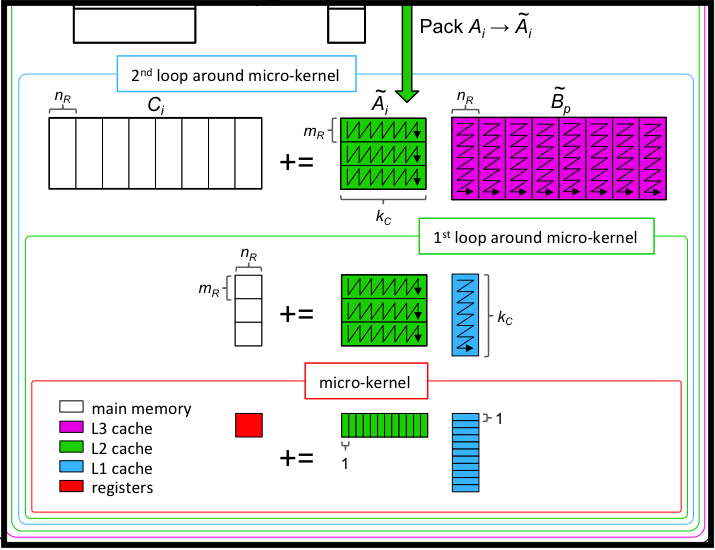Unit 2.1.1 BLIS Retreat: Final preparations
Folks, Some final announcements: The schedule is final Program at a glance: https://www.cs.utexas.edu/users/flame/BLISRetreat2020/Program-at-a-glance.html Current time in Austin, in case you need to check: https://www.google.com/search?client=firefox-b-1-d&q=current+time+in+austin+texas - We will try to synchronize at the beginning of each session, but within the session we may end up getting ahead of schedule if some discussions don’t require the full 10 minutes. - The schedule may seem a bit overwhelming, since there are only 10 minute breaks between sessions It is our assumption that people may just pick up their laptop, take it into their kitchen, prepare themselves a sandwich, all while listening to the Q&A. Zoom - Please upgrade to the latest version of Zoom. We recommend that you use a laptop or desktop for optimal features. -Information about the Zoom session, how to join it, and some rudimentary instructions are in 6.2 For participants (https://www.cs.utexas.edu/users/flame/BLISRetreat2020/Zoom.html) - The password for Zoom is, (this has been e-mailed). In theory, that will get you directly into the zoom meeting. - Please join the Zoom session early, during which time we can help you with technical issues. Slack - Let’s mostly reserve the Zoom “everyone” chat for asking questions about the current “talk.” - Other conversations will be in the Slack workspace - Access the Slack workspace at (the link to the Slack workspace was e-mailed to the participants). - Rudimentary instructions about using Slack and a list of Slack channels is in 6.2.3 Slack (discussion). (https://www.cs.utexas.edu/users/flame/BLISRetreat2020/Slack.html) A typical Q&A session Let’s call the webpage for a specific talk a “unit”. - The information for a specific “talk” is all within a unit under the session in which it occurs. - You can navigate from “talk” to “talk” by clicking on the NEXT tab. The “talks” are in order. - The moderator will screen share the “In conclusion” slide, which is also given within the unit to make the online material mostly self-contained. You may want to "right-click” the image and display it in a separate window. In some cases, we also link to a PDF version. - The speaker will recap the video and related materials using the “In conclusion” slide, after which Q&A commences. - In theory, you should use Zoom to put up your hand if you want to ask a question or make a point. Alternatively, you can put a question on Zoom’s chat. Your microphone will be unmuted by the moderator and you may want to turn on your video to highlight yourself in the Zoom gallery. In practice, if it doesn’t get too disorganized, you can jump in and unmute on your own. Feel free to send me a message at rvdg@cs.utexas.edu if you have further questions or suggestions. We will put an item under “Announcements” regarding how to contact us if you have an urgent situation. Robert for the organizing committee